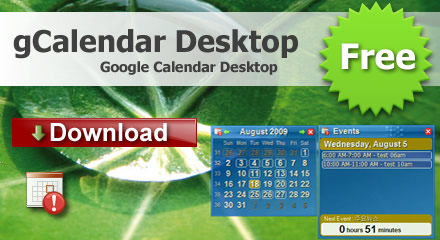Amazon’s Kindle for Android application uses an internal key equivalent to an eInk Kindle’s serial number. Extracting that key is a little tricky, but worth it, as it then allows the DRM to be removed from any Kindle ebooks that have been downloaded to that Android device.
Please note that it is not currently known whether the same applies to the Kindle application on the Kindle Fire and Fire HD.
Getting the Kindle for Android backup file
Obtain and install adb (Android Debug Bridge) on your computer. Details of how to do this are beyond the scope of this help file, but there are plenty of on-line guides.
Enable developer mode on your Android device. Again, look for an on-line guide for your device.
Once you have adb installed and your device in developer mode, connect your device to your computer with a USB cable and then open up a command line (Terminal on Mac OS X and cmd.exe on Windows) and enter “adb backup com.amazon.kindle” (without the quotation marks!) and press return. A file “backup.ab” should be created in your home directory.
Adding a Kindle for Android Key
On the right-hand side of the plugin’s customization dialog, you will see a button with an icon that looks like a green plus sign (+). Clicking this button will open a new dialog with two main controls.
Choose backup file: click this button and you will be prompted to find the backup.ab file you created earlier. Once selected the file will be processed to extract the decryption key, and if successful the file name will be displayed to the right of the button.
Unique Key Name: this is a unique name you choose to help you identify the key. This name will show in the list of Kindle for Android keys. Enter a name that will help you remember which device this key came from.
Click the OK button to store the Kindle for Android key for the current list of Kindle for Android keys. Or click Cancel if you don’t want to store the key.
New keys are checked against the current list of keys before being added, and duplicates are discarded.
Deleting Keys:
On the right-hand side of the plugin’s customization dialog, you will see a button with an icon that looks like a red “X”. Clicking this button will delete the highlighted key in the list. You will be prompted once to be sure that’s what you truly mean to do. Once gone, it’s permanently gone.
Renaming Keys:
On the right-hand side of the plugin’s customization dialog, you will see a button with an icon that looks like a sheet of paper. Clicking this button will prompt you to enter a new name for the highlighted key in the list. Enter the new name for the key and click the OK button to use the new name, or Cancel to revert to the old name.
Exporting Keys:
On the right-hand side of the plugin’s customization dialog, you will see a button with an icon that looks like a computer’s hard-drive. Use this button to export the highlighted key to a file (with a ‘.k4a’ file name extension). Used for backup purposes or to migrate key data to other computers/calibre installations. The dialog will prompt you for a place to save the file.
Importing Existing Keyfiles:
At the bottom-left of the plugin’s customization dialog, you will see a button labeled “Import Existing Keyfiles”. Use this button to import any ‘.k4a’ file you obtained by using the androidkindlekey.py script manually, or by exporting from another copy of calibre.
Kindle for Mac/PC Keys
If you have upgraded from an earlier version of the plugin, any existing Kindle for Mac/PC keys will have been automatically imported, so you might not need to do any more configuration. In addition, on Windows and Mac, the default Kindle for Mac/PC key is added the first time the plugin is run. Continue reading for key generation and management instructions.
Creating New Keys:
On the right-hand side of the plugin’s customization dialog, you will see a button with an icon that looks like a green plus sign (+). Clicking this button will open a new dialog prompting you to enter a key name for the default Kindle for Mac/PC key.
Unique Key Name: this is a unique name you choose to help you identify the key. This name will show in the list of configured keys.
Click the OK button to create and store the Kindle for Mac/PC key for the current installation of Kindle for Mac/PC. Or Cancel if you don’t want to create the key.
New keys are checked against the current list of keys before being added, and duplicates are discarded.
Deleting Keys:
On the right-hand side of the plugin’s customization dialog, you will see a button with an icon that looks like a red “X”. Clicking this button will delete the highlighted key in the list. You will be prompted once to be sure that’s what you truly mean to do. Once gone, it’s permanently gone.
Renaming Keys:
On the right-hand side of the plugin’s customization dialog, you will see a button with an icon that looks like a sheet of paper. Clicking this button will prompt you to enter a new name for the highlighted key in the list. Enter the new name for the encryption key and click the OK button to use the new name, or Cancel to revert to the old name..
Exporting Keys:
On the right-hand side of the plugin’s customization dialog, you will see a button with an icon that looks like a computer’s hard-drive. Use this button to export the highlighted key to a file (with a ‘.der’ file name extension). Used for backup purposes or to migrate key data to other computers/calibre installations. The dialog will prompt you for a place to save the file.
Linux Users: WINEPREFIX
Under the list of keys, Linux users will see a text field labeled “WINEPREFIX”. If you are using the Kindle for PC under Wine, and your wine installation containing Kindle for PC isn’t the default Wine installation, you may enter the full path to the correct Wine installation here. Leave blank if you are unsure.
Importing Existing Keyfiles:
At the bottom-left of the plugin’s customization dialog, you will see a button labeled “Import Existing Keyfiles”. Use this button to import existing ‘.k4i’ key files. Key files might come from being exported from this plugin, or may have been generated using the kindlekey.pyw script running under Wine on Linux systems.
Once done creating/deleting/renaming/importing decryption keys, click Close to exit the customization dialogue. Your changes wil only be saved permanently when you click OK in the main configuration dialog.
No cateLaptop battery care and use instructions
Your new laptop battery comes in a discharged condition and must be charged before use (refer to your computer manual for charging instructions). Upon initial use (or after a prolonged storage period) the battery may require two to three charge/discharge cycles before achieving maximum capacity.
Some tips :
- Don’t remove battery from your laptop ,even laptop battery will not be in use for a month or longer.
- Don’t DO fully discharge, it will hurt your laptop battery.
- Charge battery as soon as possible.
Other Product
Protect Laptop Battery
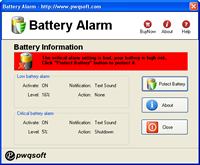
Google Calendar Desktop